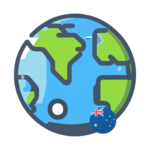Creating Professional Invoices Using Google Docs
Invoices are a vital aspect of any business or freelancing venture. They serve as a paper trail for financial transactions, allowing for better management of billing processes and financial tracking. While creating invoices may seem daunting, Google Docs offers a simple and efficient way to generate professional-looking invoices.
Streamlining Monetary Records
If you are ready to streamline your monetary records and take your invoicing process to the next level, follow these steps to create an invoice from scratch in Google Docs.
Step 1: Insert a Header
Begin by inserting a header that includes important details such as the date, addresses, invoice number, and your name or company name. Follow these instructions:
- Head to Google Docs and open a blank document.
- Click on “Insert,” go to “Table,” and add a 2×2 cell table.
- In the top-left cell, insert your company logo.
- In the top-right cell, insert the invoice number and the date.
- In the bottom-left cell, insert the address of the invoice sender.
- In the bottom-right cell, insert the address of the invoice receiver.
- Head to “Format,” select “Table,” and go to “Table properties.”
- Under “Color,” set the table border width to zero.
- Adjust the cell background color according to your preference.
Step 2: Insert a Table for Invoice Items
Next, you’ll need a section for your invoice items. Follow these steps:
- Head to “Insert,” then click on “Table,” and insert the desired number of cells for your invoice.
- For example, if you only need cells for the item description and amount, insert two horizontal cells and add as many vertical cells as necessary.
- Fill in the item details, including the amount attached to each item.
- Add the total amount at the bottom of the table.
By following these two simple steps, you can create professional invoices using Google Docs. It eliminates the hassle of paper invoicing and ensures a streamlined record-keeping system.
Editorial: The Value of Organized Invoicing
Invoicing is more than just a routine task for businesses and freelancers. It plays a crucial role in maintaining financial integrity and professionalism. Properly organized invoicing not only ensures timely payments but also provides clear documentation of business transactions.
With the advancement of technology, digital tools like Google Docs have made it effortless to create and manage invoices. By utilizing these tools, businesses can enhance their professionalism and efficiency, leaving a positive impression on clients and customers.
Moreover, organized invoicing allows business owners to monitor their cash flow, identify any discrepancies or outstanding payments, and make informed financial decisions. It also simplifies tax compliance, as accurate and detailed invoices provide a reliable record for accounting and reporting purposes.
By leveraging digital solutions, such as Google Docs, businesses can optimize their invoicing process, reduce administrative burdens, and focus on core operations. The accessibility, convenience, and customization options provided by these tools offer a significant advantage over traditional paper-based invoice systems.
Advice: Embrace Digital Tools for Seamless Invoicing
To ensure invoicing efficiency and accuracy, businesses and freelancers should consider adopting digital tools and platforms like Google Docs. Here are some practical tips:
1. Streamline your invoicing process:
Take advantage of the features and templates offered by tools like Google Docs to create professional, customized invoices quickly and easily. This streamlines the invoicing process, allowing you to focus on other aspects of your business.
2. Incorporate branding elements:
Include your company logo and branding elements in your invoices to create a consistent and professional image. This enhances your brand identity and reinforces your credibility to clients and customers.
3. Use invoicing software:
Consider utilizing dedicated invoicing software or online platforms for automated invoicing, payment reminders, and tracking. These tools offer additional features like invoice customization, recurring invoicing, and expense tracking, further streamlining your financial processes.
4. Implement a system for record-keeping:
Maintain a well-organized system for storing and categorizing your invoices. Digital tools allow for easy archiving and retrieval of invoices, ensuring you have a comprehensive record for auditing and future reference.
5. Stay updated with tax regulations:
Keep yourself informed about tax regulations and requirements related to invoicing in your country or region. This ensures compliance and minimizes the risk of penalties or audits.
Embracing digital tools and adopting efficient invoicing practices not only saves time and effort but also enhances overall business operations. By leveraging the capabilities of tools like Google Docs, businesses can create professional invoices, improve financial tracking, and maintain strong relationships with clients and customers.
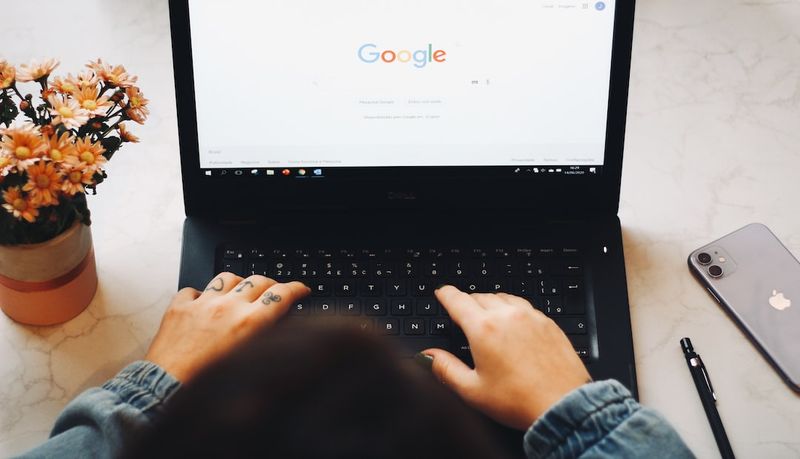
<< photo by Nathana Rebouças >>
The image is for illustrative purposes only and does not depict the actual situation.